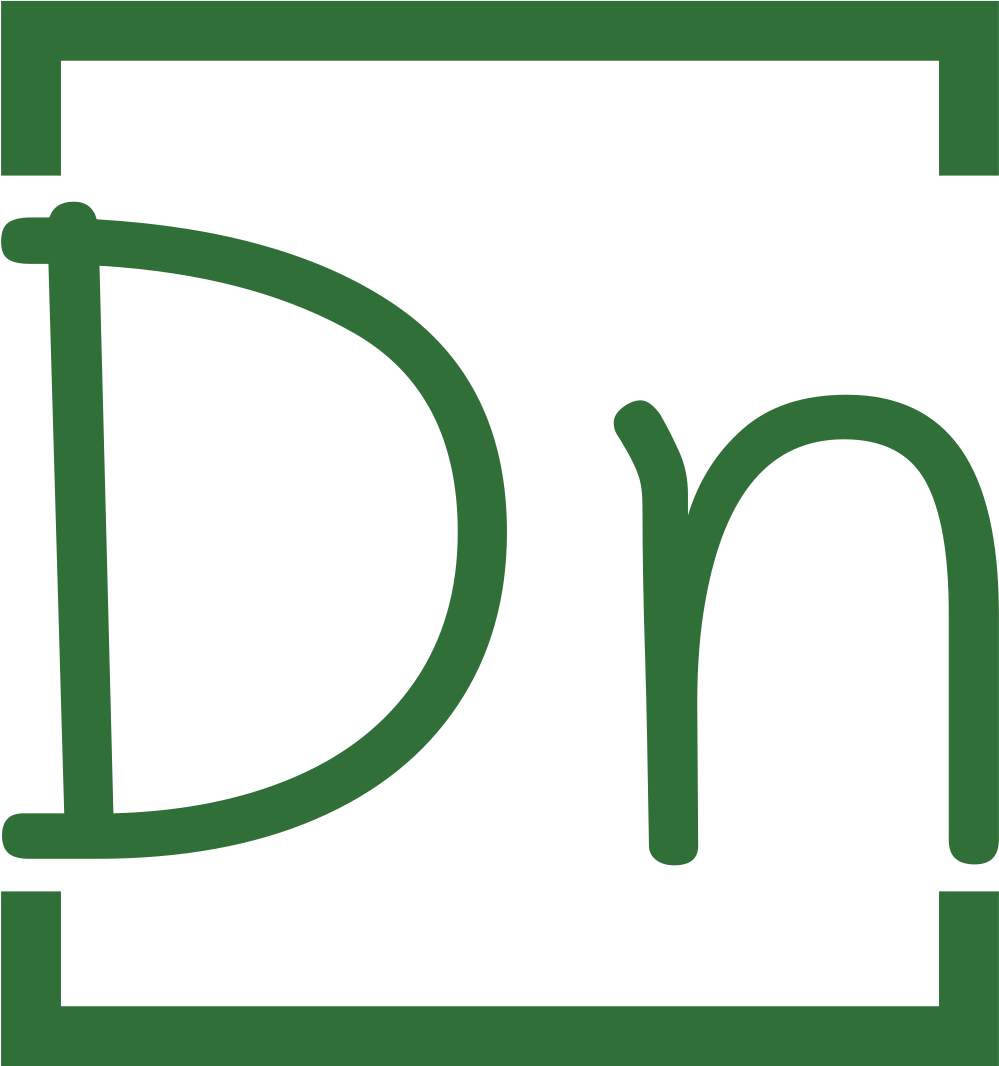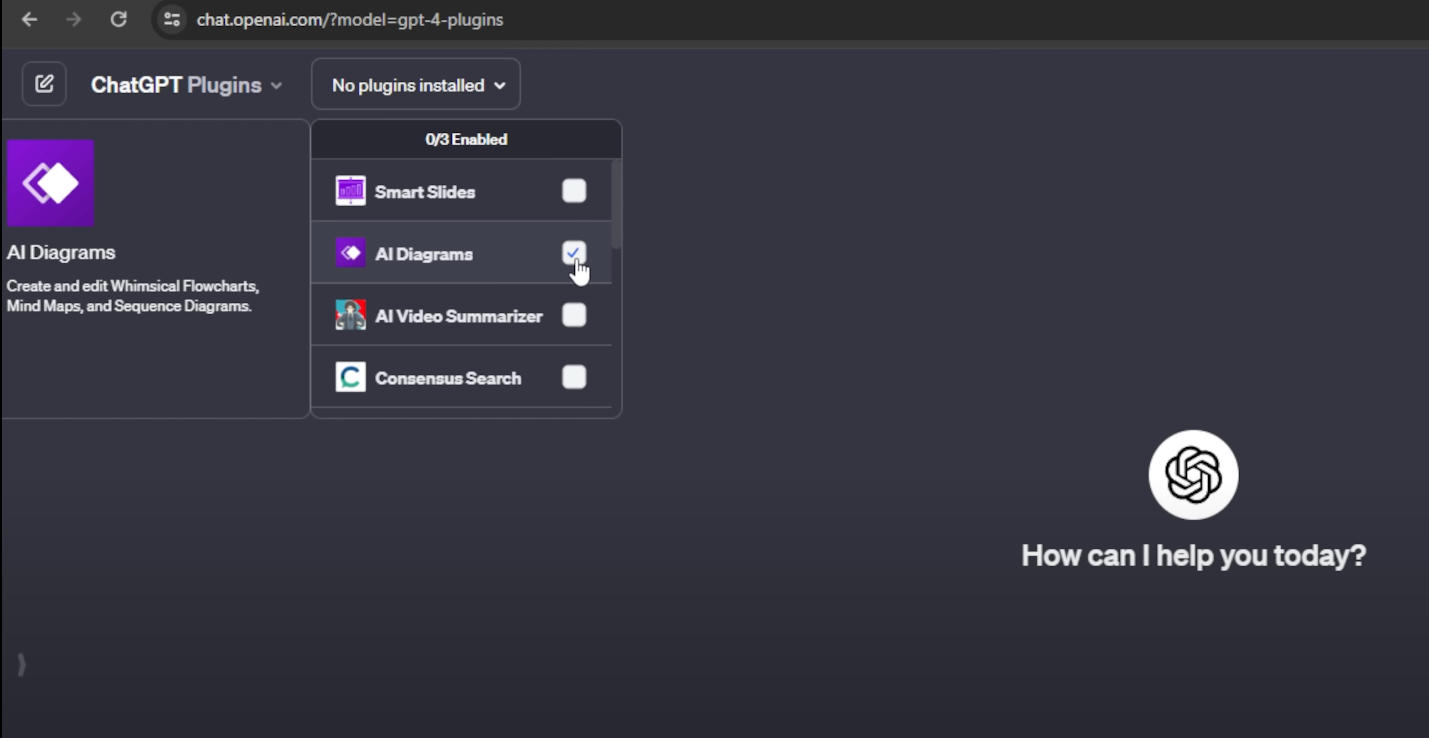Automation has revolutionized the technology sector, enabling maximum efficiency and productivity in various tasks. In the realm of web services, one tool stands out as a game-changer—Zapier. In this article, we’ll explore how Zapier simplifies automation, how to create and use Zaps and provide a wide range of examples to automate Google apps and services, productivity tools, social media platforms, and more.

What is Zapier?
Zapier is a highly popular automation tool that connects hundreds of web services and facilitates conditional workflows. With its user-friendly interface and the ability to start using it for free, Zapier has gained widespread recognition. While the free version has some limitations, it’s still worth exploring for its potential to streamline your workflows and save you valuable time.
How does Zapier work?
Zapier operates by establishing connections between web applications and services through “Zaps.” A Zap represents a cause-and-effect relationship, combining triggers and actions. When a trigger event occurs in one application, Zapier detects it and executes the corresponding action in another application.
For example, posting an image on Twitter can serve as a trigger. Zapier recognizes this activity and performs the action associated with it, such as saving the image to your Google Drive. The possibilities are endless, making Zapier a fascinating tool for automation.
Creating and Using Zaps
To harness the power of Zapier, follow these steps to create and use Zaps effectively:
- Open Zapier and log in to your account or sign up if needed.
- On the home screen, start by creating your first Zap. Search and select the apps you want to connect.
- Choose a trigger and an action from the available options and click “Use Zap.” Alternatively, you can explore the provided links to specific Zaps and then configure them.
- In the Zap editor, connect the trigger app or service by clicking “Connect an Account” and then “Save + Continue.”
- Test the Zap by selecting a sample, if prompted, and click “Continue.”
- Select the app or service for the action that should occur when the trigger event happens.
- Choose the action to perform and connect the corresponding app or service. Test the connection and click “Save + Continue.”
- Configure the options for the action based on your needs.
- Test your Zap on the next screen to ensure it functions as intended. If satisfied, click “Finish” to activate your Zap.
Zaps for Google Apps & Services
Zapier offers an extensive range of Zaps to automate Google apps and services, providing seamless integration and enhanced productivity. Here are some examples:
Gmail:
- Save new Gmail attachments to Google Drive.
- Send email notifications or follow-ups from new Typeform entries.
- Create Trello cards from new Gmail emails.
Google Calendar:
- Create new Trello cards from new Google Calendar events.
- Add new Google Calendar events to Todoist as tasks.
Google Contacts:
Google Drive:
- Copy new Google Drive files into a specific folder to Dropbox.
- Copy new Google Drive files to OneDrive.
Google Forms:
- Share Google Forms responses in a Slack channel.
- Create MailChimp subscribers from Google Forms submissions.
Google Sheets:
- Save new Typeform entries to a Google Sheets spreadsheet.
- Post a new message to Slack whenever a Google Sheets row is updated.
Zaps for Productivity Tools
To enhance productivity, Zapier offers various Zaps for popular productivity tools. Here are a few examples:
HubSpot:
Evernote:
Slack:
Todoist:
- Add new Todoist tasks to Google Calendar as events.
- Create Trello cards from new incomplete Todoist tasks.
Zaps for Social Media
Automating social media platforms can significantly simplify sharing content across networks. Here are some Zaps for popular social media platforms:
Facebook Pages:
Instagram:
- Auto-share Instagram photos to your Facebook Page.
- Share your new Instagram photos and videos in Slack.
Twitter:
YouTube:
More Zaps & Recipes
Zapier offers countless Zaps for various apps and tools. Here are a few more examples:
Dropbox:
Typeform:
- Send email notifications or follow-ups from new Typeform entries.
- Save Typeform entries as text files in Dropbox.
WordPress:
Conclusion
Automation is a powerful tool for boosting productivity, and Zapier is a simple yet highly effective automation tool. By creating Zaps and connecting various apps and services, you can streamline your workflows and save valuable time. Whether you want to automate Google apps, productivity tools, social media platforms, or other applications, Zapier offers a wide range of possibilities. Embrace automation and let Zapier revolutionize your work processes.
Happy automating!