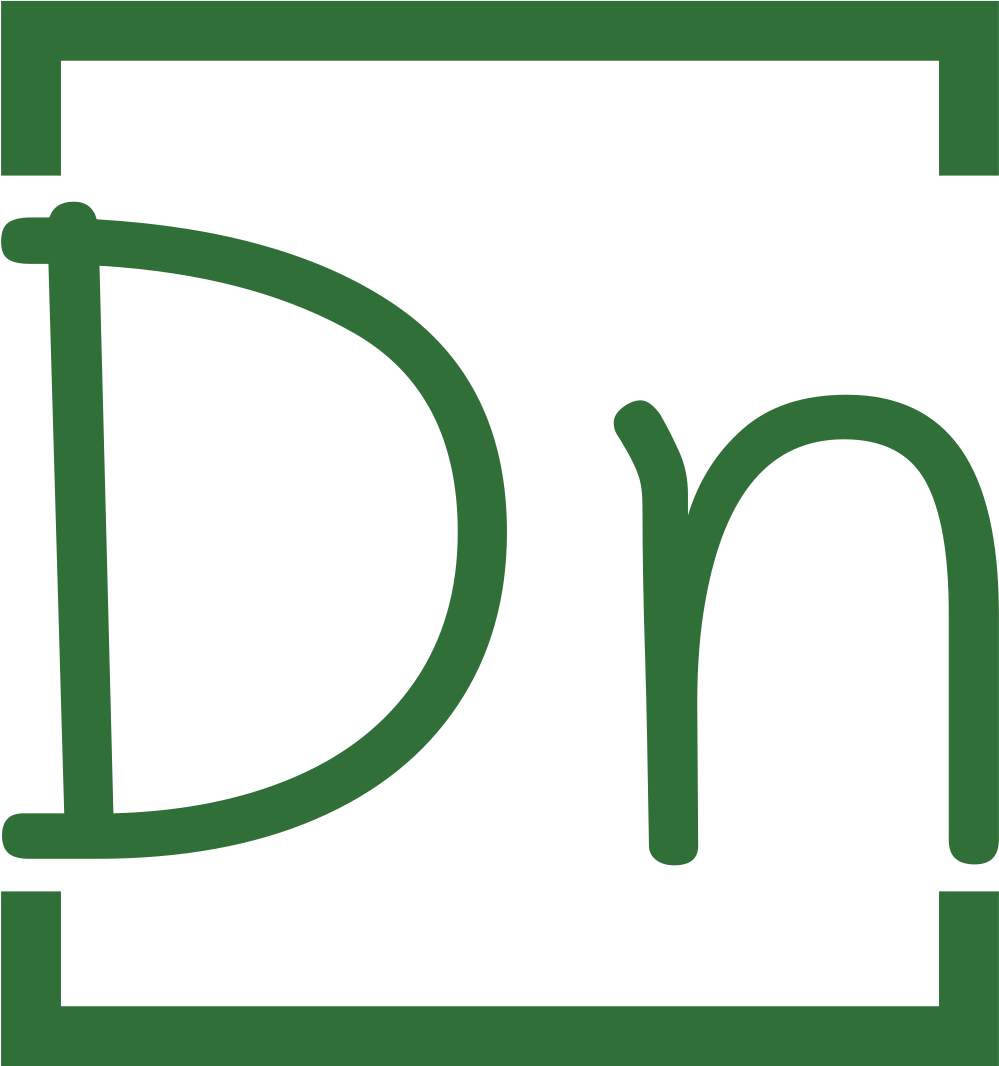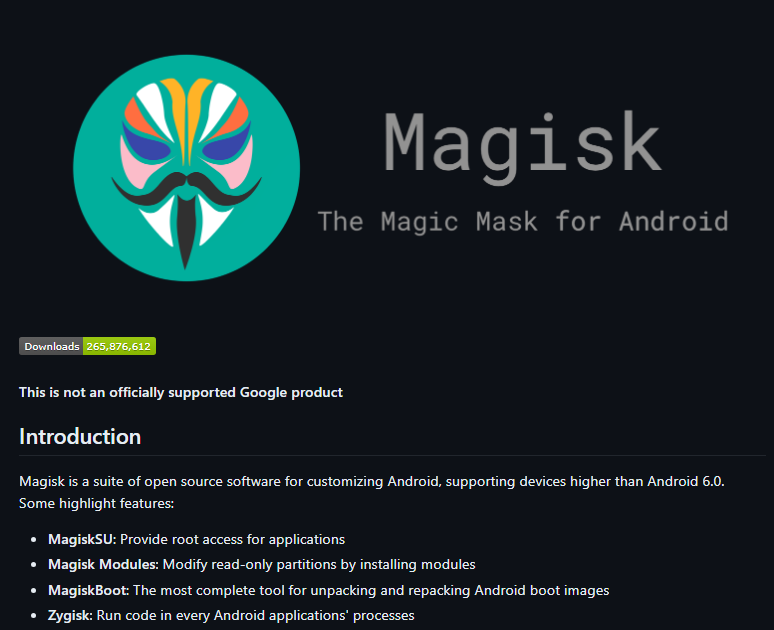Unlocking the bootloader and rooting your Infinix NOTE 10 Pro X695 can provide you with more control over your device, allowing you to customize it to your preferences. Here’s a step-by-step guide to help you through the process:
Disclaimer: Unlocking the bootloader and rooting your device may void its warranty and could potentially lead to data loss or device damage if not done correctly. Proceed at your own risk. Ensure you understand the implications and backup any important data before proceeding.

Prerequisites:
- A PC with ADB and Fastboot drivers installed.
- USB debugging and OEM unlocking enabled on your Infinix NOTE 10 Pro X695.
- A reliable USB cable.
- Ensure your device is charged to at least 50% to avoid any interruptions during the process.
Step 1: Enable Developer Options and USB Debugging
- Go to Settings on your Infinix NOTE 10 Pro X695.
- Scroll down and tap on “About phone.”
- Find the “Build number” and tap on it 7 times to enable Developer Options.
- Go back to Settings, and now you should see Developer Options.
- Enter Developer Options, and toggle on USB Debugging.
Step 2: Unlock the Bootloader
- Connect your Infinix NOTE 10 Pro X695 to your PC via USB.
- Open a command prompt or terminal window on your PC.
- Navigate to the folder where ADB and Fastboot are installed.
- Enter the following command to check if your device is recognized:
adb devices- If your device is listed, proceed with unlocking the bootloader by entering the following command:
adb reboot bootloader- Your device will reboot into bootloader mode. Once in bootloader mode, enter the following command to unlock the bootloader:
fastboot flashing unlock- Follow the on-screen instructions on your device to confirm the bootloader unlocking process ( or press volume up )
- Once the process is complete, reboot your device by entering:
fastboot rebootTo fix fastboot drivers follow this guide here
Step 3: Copying the Boot Image to Your Device
Locate the boot image file within the extracted firmware package. Connect your Infinix NOTE 10 Pro X695 to your computer via USB and transfer the boot image file to the root directory of your device’s internal storage or an easily accessible folder.
Step 4: Patching the Boot Image with Magisk
Download the latest version of Magisk Manager onto your Infinix NOTE 10 Pro X695 device. Launch the Magisk Manager app and select the “Install” option from the main menu. Choose “Select and Patch a File” and navigate to the location where you copied the boot image file. Select the boot image file, and Magisk will patch it, creating a new file called “magisk_patched_XXXXX.img”.
Step 5: Flashing the Patched Boot Image
Ensure your Infinix NOTE 10 Pro X695 is still connected to your computer in fastboot mode. Open a command prompt or terminal window, navigate to the folder where you have the patched boot image file (magisk_patched_XXXXX.img), and enter the following commands: fastboot --disable-verity --disable-verification flash vbmeta vbmeta.img ( vbmeta can be found in firmware of the device )
fastboot --disable-verity --disable-verification flash boot magisk_patched_XXXXX.img
fastboot erase userdata
fastboot erase cache
Step 6: Rebooting and Verifying Root Access
After completing the flashing process, input the command “fastboot reboot” to initiate the restart of your Infinix NOTE 10 Pro X695. Let the device boot up, and go through the setup process as if it were reset. Then, proceed to install and open the Magisk Manager app. Follow any additional setup prompts. Congratulations! Your Infinix NOTE 10 Pro X695 has been successfully rooted.
Downloads:
- Firmware (X695-H854DEFGHI-R-GL-23030V1258) here
- Platform tools here
- Additional drivers here (Optional)
- Maigsk manager here
- Root checker (Optional)
Conclusion:
By following the steps outlined in this guide, you’ve successfully unlocked the bootloader and rooted your Infinix NOTE 10 Pro X695, granting you greater control and customization options over your device. With root access, you can explore a wide range of advanced features and modifications to tailor your device experience to your liking.
If you encountered any difficulties or are still unsure about performing these procedures yourself, there’s an alternative option available. You can utilize the services of OneClickRoot here, where expert technicians can assist you with the bootloader unlocking and rooting process. Their expertise ensures a smooth and hassle-free experience, allowing you to enjoy the benefits of root access without the complexities of doing it yourself.
Remember, regardless of the method chosen, it’s essential to understand the risks involved and proceed with caution to avoid any potential issues. Enjoy exploring the newfound capabilities of your rooted Infinix NOTE 10 Pro X695!