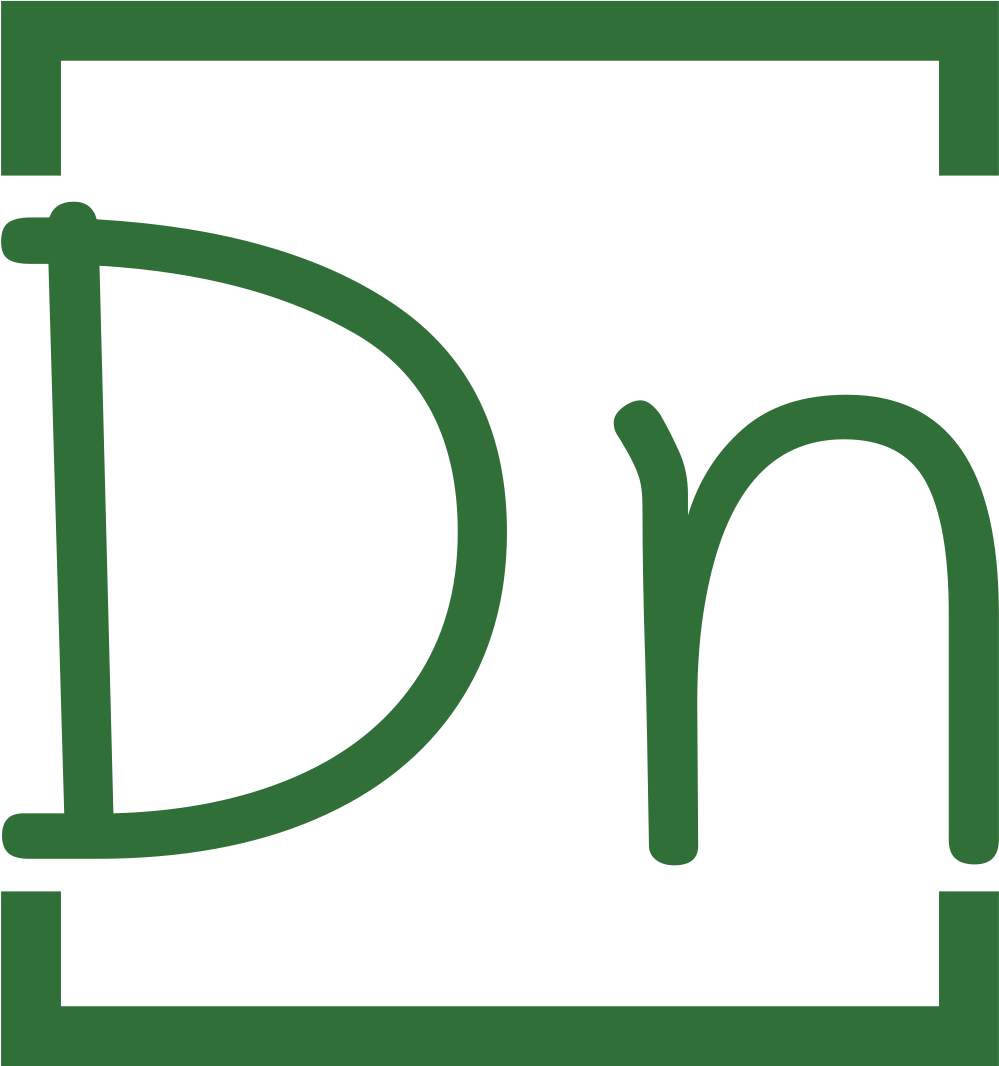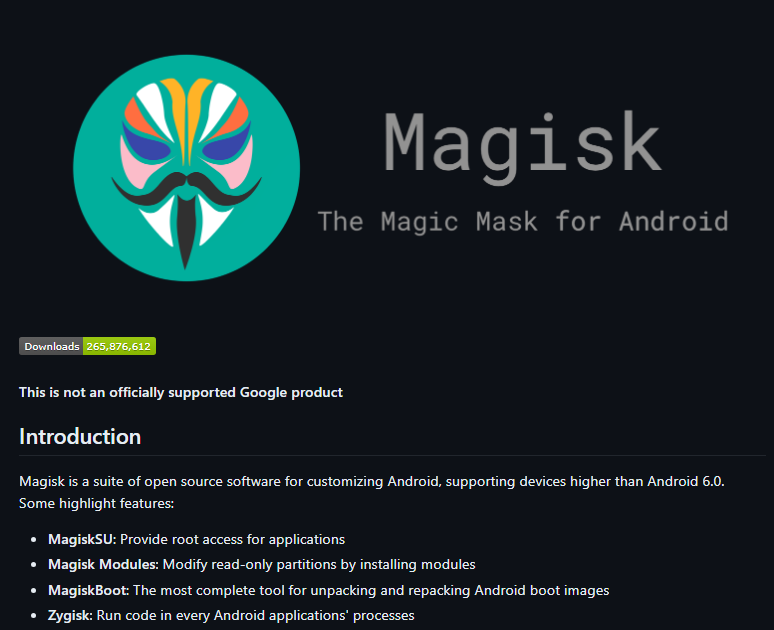Rooting your Oukitel WP33 Pro smartphone opens up a world of possibilities, allowing you to customize and optimize your device to suit your needs. In this guide, we will walk you through the step-by-step process of rooting your Oukitel WP33 Pro. By following these simple instructions, you’ll be able to unlock the full potential of your device and enjoy a personalized Android experience. Let’s dive in and get started!

Step 1: Unlocking the Bootloader
To begin the rooting process, we need to unlock the bootloader of your Oukitel WP33 Pro. Connect your device to your computer and enter fastboot mode. Open a command prompt or terminal window and enter the bootloader unlock command. Depending on your device, the command can be either “fastboot flashing unlock” or “fastboot oem unlock”. Follow the on-screen instructions to unlock the bootloader successfully.
To fix fastboot drivers follow this guide https://digitalnerds.in/how-to-install-fastboot-drivers-fixing-fastboot/

Step 2: Downloading the Firmware for Oukitel WP33 Pro
Visit the Oukitel website or trusted firmware sources to download the firmware specific to your Oukitel WP33 Pro model. Make sure the build number matches the firmware version you are downloading. Once downloaded, extract the firmware package to a location on your computer for easy access.
Step 3: Copying the Boot Image to Your Device
Locate the boot image file within the extracted firmware package. Connect your Oukitel WP33 Pro to your computer via USB and transfer the boot image file to the root directory of your device’s internal storage or an easily accessible folder.
Step 4: Patching the Boot Image with Magisk
Download the latest version of Magisk Manager onto your Oukitel WP33 Pro device. Launch the Magisk Manager app and select the “Install” option from the main menu. Choose “Select and Patch a File” and navigate to the location where you copied the boot image file. Select the boot image file, and Magisk will patch it, creating a new file called “magisk_patched_XXXXX.img”.
Step 5: Flashing the Patched Boot Image
Ensure your Oukitel WP33 Pro is still connected to your computer in fastboot mode. Open a command prompt or terminal window, navigate to the folder where you have the patched boot image file (magisk_patched_XXXXX.img), and enter the following command: “fastboot flash boot magisk_patched_XXXX.img”. This will flash the patched boot image onto your device.
Step 6: Rebooting and Verifying Root Access
Once the flashing process is complete, enter the command “fastboot reboot” to restart your Oukitel WP33 Pro. Allow the device to boot up, and then launch the Magisk Manager app. If you see the Magisk Manager icon in your app drawer, congratulations! Your Oukitel WP33 Pro is now successfully rooted.
Downloads:
- Firmware here
- Platform tools here
- Additional drivers here (Optional)
- Firmware for WP33 Pro here
- Maigsk manager here
- Root checker (Optional)
Conclusion:
By following the steps outlined in this guide, you’ve successfully unlocked the bootloader and rooted your Oukitel WP33 Pro, granting you greater control and customization options over your device. With root access, you can explore a wide range of advanced features and modifications to tailor your device experience to your liking.
If you encountered any difficulties or are still unsure about performing these procedures yourself, there’s an alternative option available. You can utilize the services of OneClickRoot here, where expert technicians can assist you with the bootloader unlocking and rooting process. Their expertise ensures a smooth and hassle-free experience, allowing you to enjoy the benefits of root access without the complexities of doing it yourself.