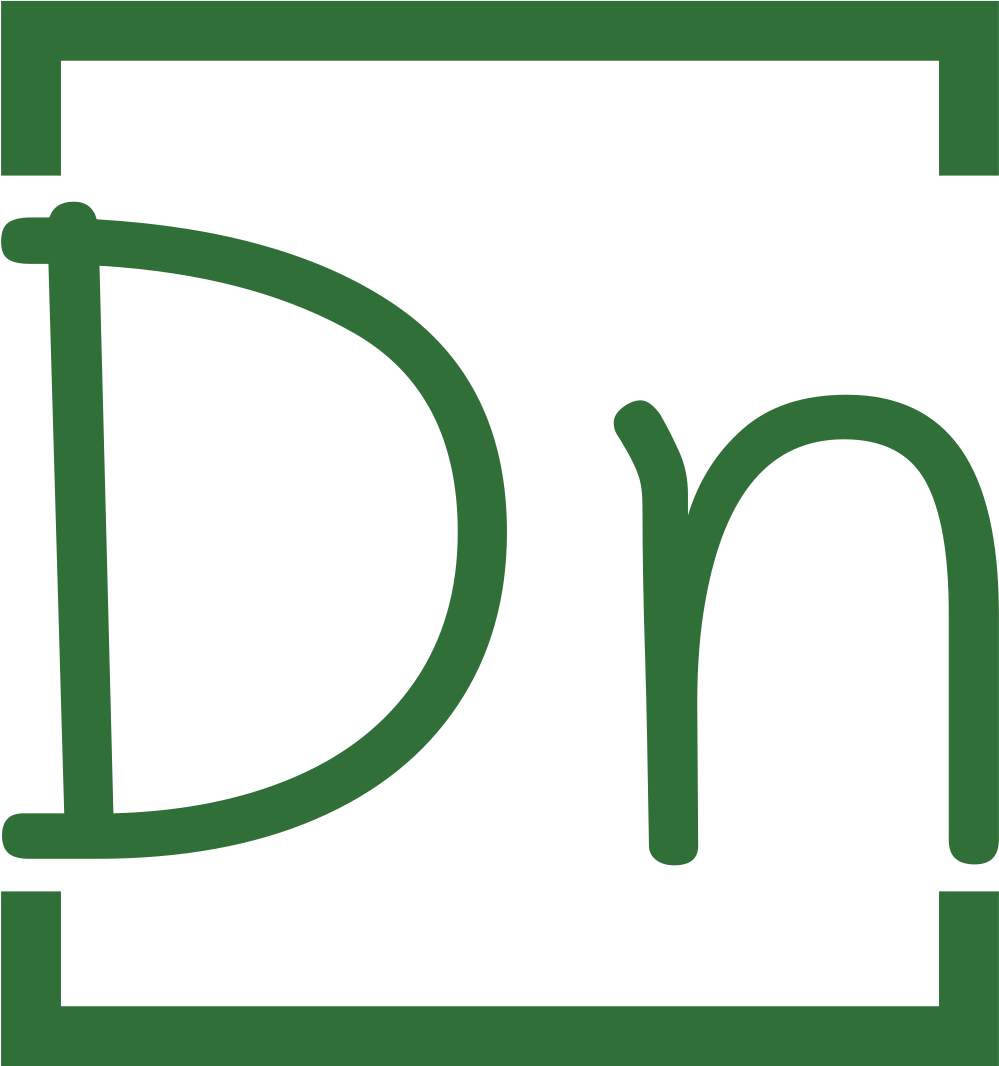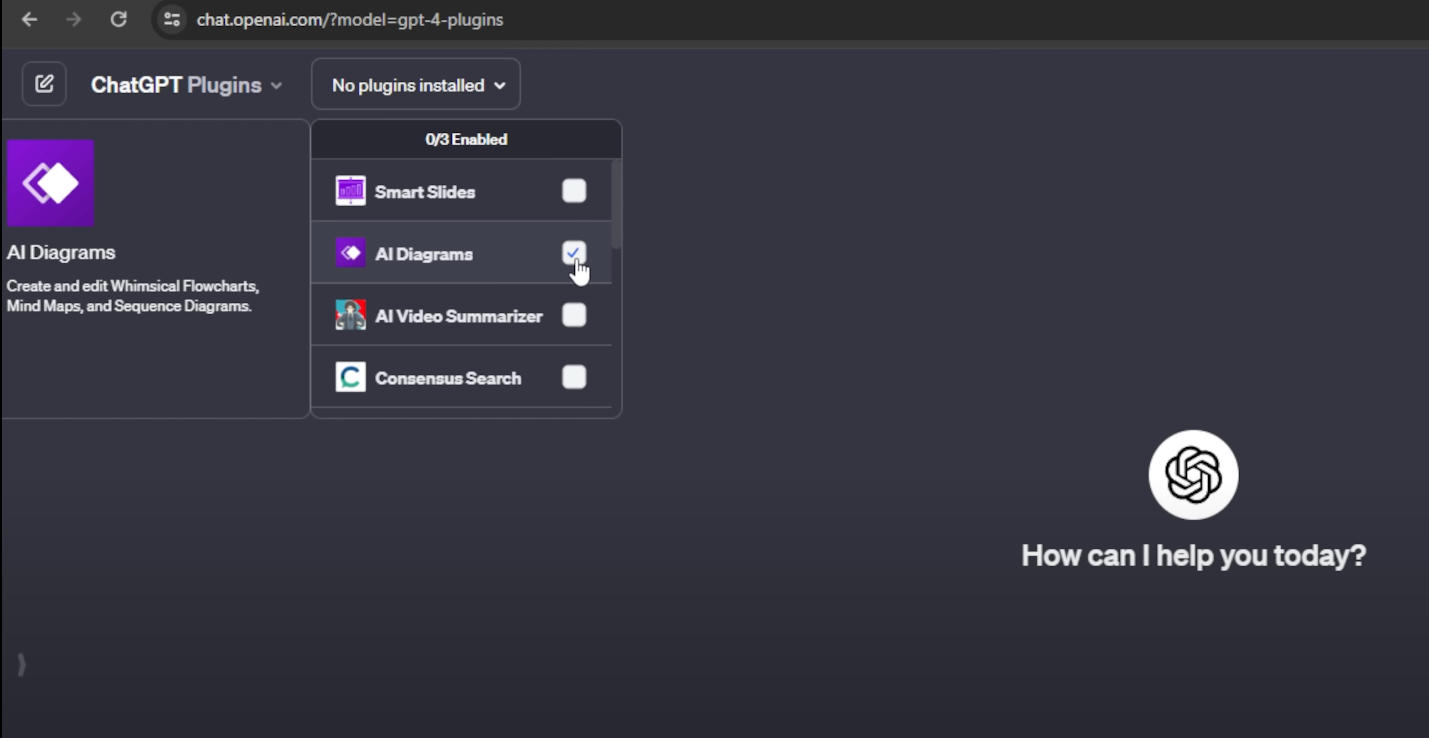DeepSeek R1 is making waves as a free, open-source AI model that rivals proprietary giants like OpenAI’s GPT-4 and Claude 3.5 Sonnet in tasks like coding, math, and logical reasoning510. Unlike cloud-based alternatives, it runs entirely offline, ensuring data privacy and eliminating subscription fees. In this guide, we’ll walk you through installing and optimizing DeepSeek R1 on your local machine—whether you’re on Mac, Windows, or Linux.

Why Run DeepSeek R1 Locally?
- Privacy & Security: All data stays on your device, critical for industries like healthcare or finance.
- Cost Savings: No API fees or cloud costs—ideal for startups and indie developers.
- Customization: Fine-tune the model for niche tasks, from code generation to research analysis.
- Offline Access: Use AI even in low-connectivity environments.
Hardware Requirements
DeepSeek R1 offers models ranging from lightweight (1.5B parameters) to enterprise-grade (70B+ parameters). Choose based on your hardware:
| Model Size | Minimum RAM | GPU Recommendation | Disk Space |
|---|---|---|---|
| 1.5B | 8GB | Integrated GPU | 1.1GB |
| 7B | 16GB | RTX 3060 12GB | 4.7GB |
| 70B | 128GB | NVIDIA A100 80GB | 43GB |
Note: Smaller models (1.5B–7B) work well on consumer-grade GPUs, while larger versions require professional hardware or cloud instances
Step 1: Install Ollama
- Download Ollama:
- Mac/Windows: Visit Ollama’s website and install the app.
- Linux: Run
curl -fsSL https://ollama.ai/install.sh | shin the terminal.
- Verify Installation: ollama –version # Should display the installed version

Step 2: Download DeepSeek R1
Ollama supports multiple model sizes. For beginners, start with the 1.5B or 7B version:
# For 1.5B model (low-resource systems)
ollama run deepseek-r1:1.5b
# For default 7B model (balanced performance)
ollama run deepseek-r1

Note: The 70B model requires significant GPU power. Use ollama run deepseek-r1:70b if your hardware supports it.
Step 3: Interact via Terminal or GUI
After downloading, chat directly in the terminal:

Graphical Interface (Chatbox)
For a user-friendly experience:
- Download Chatbox and install.
- Configure settings:
- Set Model Provider to Ollama.
- Enter API Host:
http://127.0.0.1:11434 - Select your DeepSeek R1 model

Advanced Setup Options
Docker Deployment
For scalable, containerized workflows:
- Install Docker Desktop.
- Pull the Open WebUI image:
docker run -d -p 3000:8080 -v open-webui:/app/backend/data ghcr.io/open-webui/open-webui:main - Access the UI at
http://localhost:3000and link Ollama

Python & Hugging Face
Developers can integrate DeepSeek R1 into apps using:
from transformers import AutoModelForCausalLM, AutoTokenizer
model = AutoModelForCausalLM.from_pretrained(“deepseek-ai/deepseek-r1”)
tokenizer = AutoTokenizer.from_pretrained(“deepseek-ai/deepseek-r1”)

Add device_map="auto" for GPU optimization
Troubleshooting Common Issues
- Model Not Found: Ensure the model name is correct (e.g.,
deepseek-r1:7b). - Out-of-Memory Errors: Reduce model size or enable quantization.
- Slow Performance: Use GPU acceleration or switch to a smaller model.
Use Cases & Creative Applications
- Code Generation: Ask DeepSeek R1 to write Python scripts (e.g., a Pac-Man game).
- Research Assistance: Summarize papers or generate hypotheses.
- Education: Create interactive tutorials for STEM topics.
- Business Analytics: Automate report generation or data analysis.
Enhance your DeepSeek R1 setup with these tools:
- GPU: NVIDIA RTX 4090 (24GB VRAM for larger models).
- SSD: XPG GAMMIX S70 Blade M.2 NVME 2TB PCIe Gen4 (fast storage for model weights).
- Cloud GPUs: DataCrunch (cost-effective A100 instances).
Conclusion
Running DeepSeek R1 locally empowers you to harness advanced AI without compromising privacy or budget. Whether you’re a developer prototyping apps or a researcher exploring AI frontiers, this guide equips you with the tools to unlock its full potential. Start small, experiment, and scale as needed—your AI journey begins now!