Introduction:
MTK-Client is a powerful tool that allows users to perform various operations on MTK devices, such as dumping partitions, unlocking the bootloader, flashing partitions, bypassing SLA (Secure Lockdown Agent), DAA (Download-Agent Authentication), SBC (Secure Boot Control), and more. In this article, we will provide a step-by-step guide on how to use the MTK-Client tool effectively. The tool has been tested with Android versions 9 to 12, making it compatible with a wide range of devices.
Prerequisites:
Before diving into the usage instructions, you’ll need to ensure that you have the following prerequisites installed on your system:
- Python: Download and install Python from the official website. https://www.python.org/downloads/release/python-3101/ During the installation process, make sure to check the “Add Python to Path” option and disable path length limitations.
- Git: Install Git from the official website https://git-scm.com/downloads
- MTK drivers: Download the MTK drivers file and run the installer. Once installed, you will find additional files on your desktop. Open the folder and install the latest drivers. After installation, reboot your PC. You can download the MTK drivers from the following link: https://www.mediafire.com/file/1ak593ub1tfi4u4/MTK_USB_All_v1.0.8.zip/file
- UsbDk: Install UsbDk by downloading it from the official GitHub repository https://github.com/daynix/UsbDk/releases/download/v1.00-22/UsbDk_1.0.22_x64.msi
- ADB tools: Download the necessary ADB tools that you use for your specific device. Open the command prompt (cmd) in the respective folder and execute the following commands:
git clone https://github.com/bkerler/mtkclient
cd mtkclient
pip3 install -r requirements.txt
Getting Started:
- Disconnect the target device from your PC and turn it off.
- Run the following command in the command prompt:
python mtk r boot,vbmeta boot.img,vbmeta.img- Hold the volume up button on your target device and connect it to your PC using a USB cable. In some cases, you may need to hold the volume down button or a combination of volume up and volume down buttons.
- If everything goes well, the MTK-Client tool will detect your device and initiate the process of dumping the boot and vbmeta files. These files will be saved in the MTK client folder, which should be located within your ADB tools folder.
Additional Operations:
- Rebooting the target device: You can reboot the target device by disconnecting it from the PC and holding down the power button.
- Unlocking bootloader and flashing files: You can unlock the bootloader and flash the necessary files either via fastboot or using the MTK-Client tool. For more detailed instructions, refer to the official MTK-Client repository on GitHub: https://github.com/bkerler/mtkclient
Conclusion:
MTK-Client is a versatile tool that provides users with a simplified way to perform various operations on MTK devices. From dumping partitions to unlocking bootloaders and flashing files, this tool offers a comprehensive solution for MTK device users. By following the steps outlined in this guide, you can utilize the MTK-Client tool effectively and unlock the full potential of your MTK device.
Note: It is important to exercise caution while using such tools and ensure that you have a proper understanding of the actions you are performing.
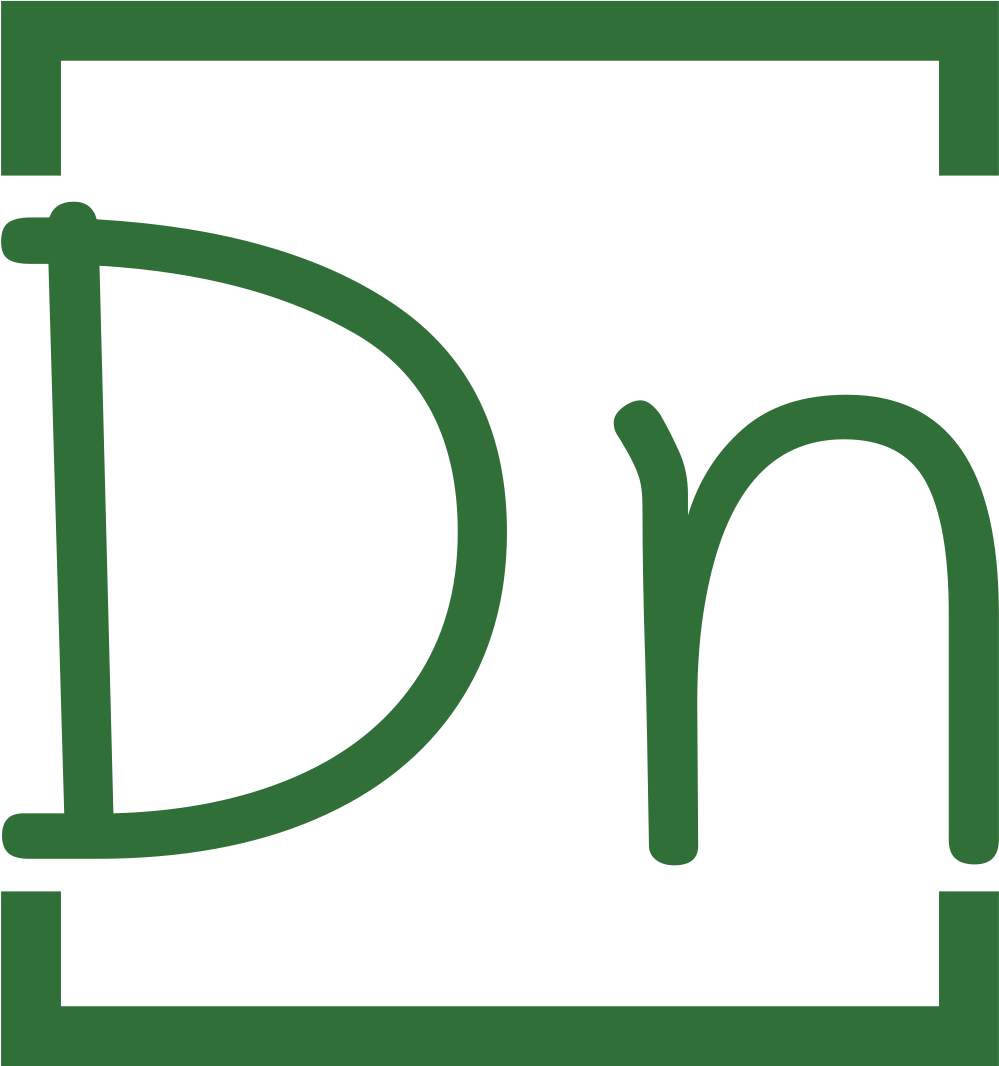



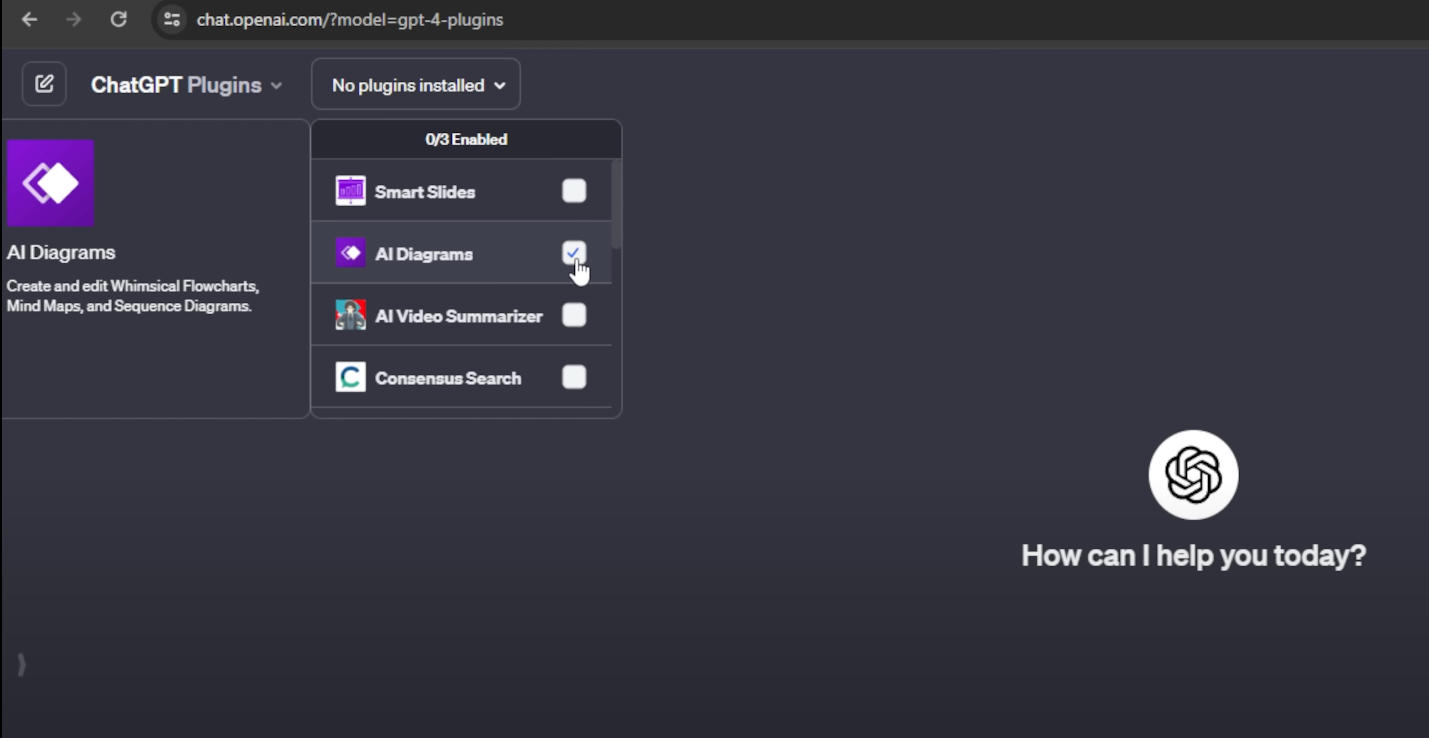
One thought on “Simplified Guide to Using MTK-Client Tool: Unlock, Flash, and More”